Using the console toolbar
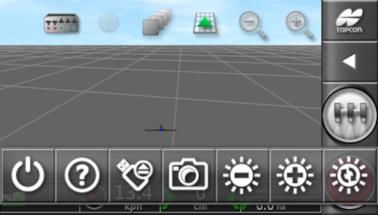
To use the console toolbar, scroll up from the bottom of the screen.
Power off button
|
|
The power off button may be used to shut down the console. |
Help
The Guidance Tips function shows the names of the user interface elements on the screen.
|
|
Touch the ? icon at the bottom of the console. Question marks appear on the screen next to the icons. Select the screen element with a question mark to display the names. |
Eject USB
The USB port is situated on the wiring loom and may be used to import and export data to and from the console.
|
|
Always disconnect the USB device by touching the USB Eject icon before physically removing the device. A message will be displayed indicating that the USB device can be safely removed. |
Screenshot
|
|
Use the screenshot icon to capture screenshots (saved to USB device). Press the USB Eject icon before disconnecting the USB device. |
Brightness control
|
|
Brightness control adjusts the brightness of the display. Use the + or - symbols to adjust the brightness. |
Day/night mode
The day/night settings allow you to change the brightness of the display to suit the light conditions.
|
|
The possible settings are Day, Night and Automatic. Automatic brightness control mode adjusts screen brightness automatically in accordance with light conditions with no operator input. |





