Setting up map options
Used to configure the map functions in the Operations screen.
To set up the maps:
- Select: User / Map. The following options are available:
Point of focus
- Vehicle: Places vehicle at centre of screen.
- Implement: Places implement at centre of screen.
Map panning
Lets the user pan within a map by scrolling with the fingertip.
If this option is enabled, the map panning icon  is placed next to the Switch map mode and Map layers icons at the top of the Operations screen. Touching this icon will recentre the map on the current vehicle position.
is placed next to the Switch map mode and Map layers icons at the top of the Operations screen. Touching this icon will recentre the map on the current vehicle position.
Highlight loaded coverage
After loading an existing job, this function displays the completed coverage loaded with the job in a different colour from newly created coverage.
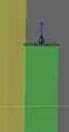
|
If this option is enabled and if information was recorded for a previous task, the previously covered areas will be shaded in yellow. New coverage will be shaded in green. If this option is not enabled, both previous coverage (from the loaded job) and newly recorded coverage are shown in the same colour (green). |
Pause boundary recording with master switch
If the master switch is turned off while boundary recording is in progress, the recording is paused. Boundary recording resumes when the master switch is turned back on.
This function may be used to automatically pause boundary recording where product application must be interrupted to permit manoeuvres near a tight corner or to negotiate around an object.
Boundary recording may also be paused manually.
Visual reference line length
Provides a visual market at the user-defined distance in front of the vehicle icon to facilitate precise reacquisition of the wayline after performing a headland turn in manual mode.