Operations screen controls
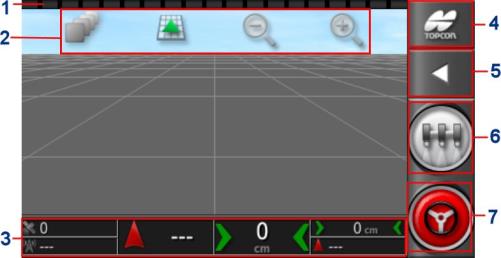
- Lights bar: used for the manual guidance system to set the wayline (guidelines).
- View controls: Used to manage the elements displayed in the guidance system map and view modes.
- Dashboard: Displays monitoring information selected by the system. Fare riferimento a .
- Navigation window: displays a list of selectable views (informative screens), the settings screen and the inventory manager.
- Window tool bar: allows access to the tools used to manage the guidance system.
- Master switch: Activates and deactivates the application if the "virtual master switch" option was enabled during the implement setup process.
- Autosteer engage/disengage: Activates and deactivates the autosteer function.
Coloured implement indicators
|
|
Indicates the position and heading of the vehicle and the associated implement. The implement colour indicates the operating status of the implement: |
- Red: Section is off.
- Blue: Section is disabled (on but with no flow - this is usually due to low speed or low pressure).
- Yellow: Section on and intentionally receiving no flow - this is usually because flow has been stopped by the automatic section control system.
- Green: Section on and receiving flow.
- Orange: Section on an unintentionally receiving no flow, or section off but unintentionally receiving flow (usually due to an initial delay in start of flow).
